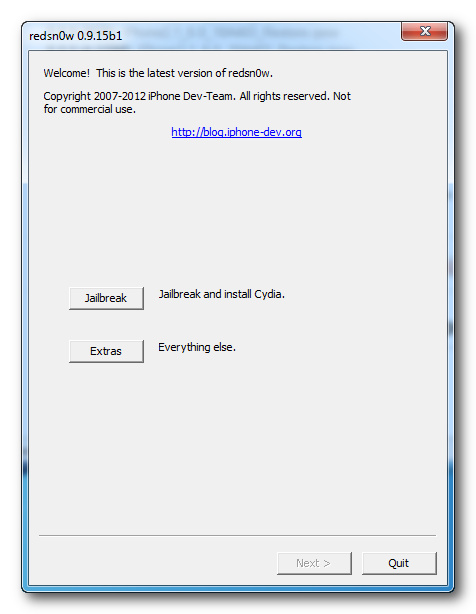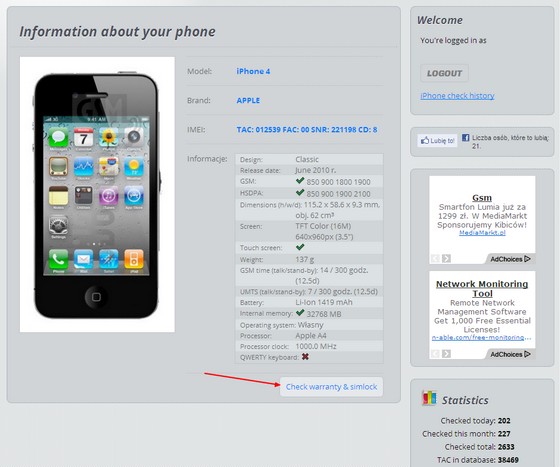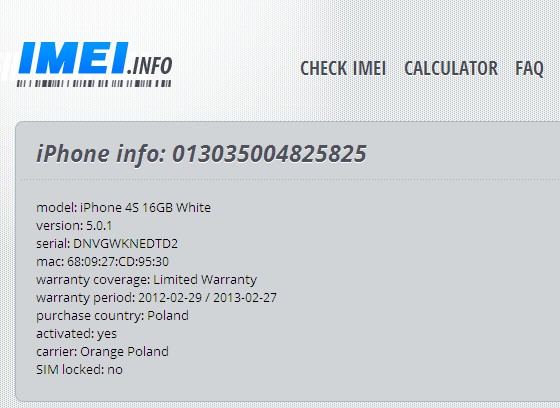Step 1.
Open back side of iPhone 4.check the images for open back side.
1)
Your iPhone 4 rear cover may have either two #000 Phillips screws or
Apple's 5-Point "Pentalobe" screws . Check which screws you have, and ensure you also have the correct screw driver in order to remove them.
2)Remove the two 3.6 mm Pentalobe or Phillips #000 screws next to the dock connector.
Step 2.
Push the back side upward for remove the back cover.check this image for removing. /Mobilessolutions.com.Apple_iPhone_4_32_battery+change+1.jpeg" style="border-bottom-style: none; border-bottom-width: 0px; border-color: initial; border-left-style: none; border-left-width: 0px; border-right-style: none; border-right-width: 0px; border-top-style: none; border-top-width: 0px; border-width: initial; list-style-image: initial; list-style-position: initial; list-style-type: none; margin-bottom: 0px; margin-left: 0px; margin-right: 0px; margin-top: 0px; max-width: 99%; outline-color: initial; outline-style: none; outline-width: initial; padding-bottom: 0px; padding-left: 0px; padding-right: 0px; padding-top: 0px; vertical-align: baseline;" width="400" />
Step 3.
Remove back side from your Iphone.
Step 4.
Remove the screw on the battery connector be careful some iPhone devices have 2 screw on the battery connector.
Step 5.
Use the Plastic stick for unlock jack lock.
Final Step 6.
Finally remove the battery strip from the jack follow these images.
Before reconnecting the battery connector, be sure the pressure contact (shown in red) is properly positioned next to the battery connector.
Before reassembly, be sure to clean all metal-to-metal contact points on the pressure contact as well as its contact point on the rear panel with a de-greaser such as windex (96% ethanol alcohol works well too, but make sure that contacts are dry when done). The oils on your fingers have the potential to cause wireless interference issues.