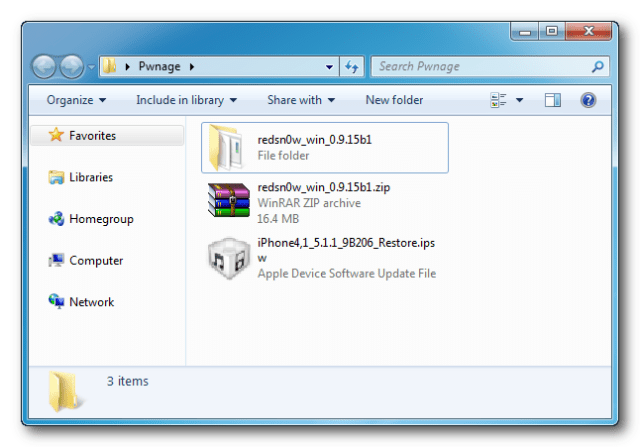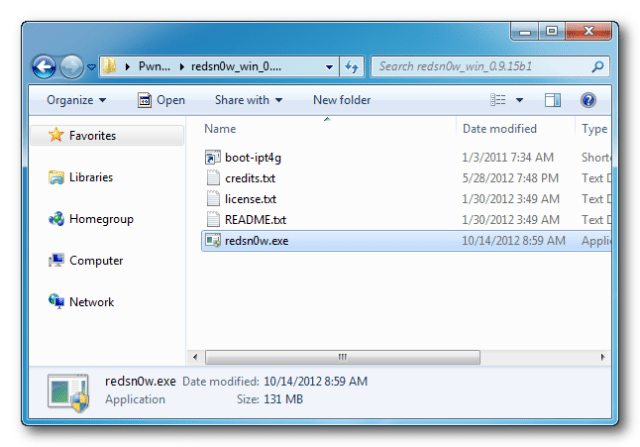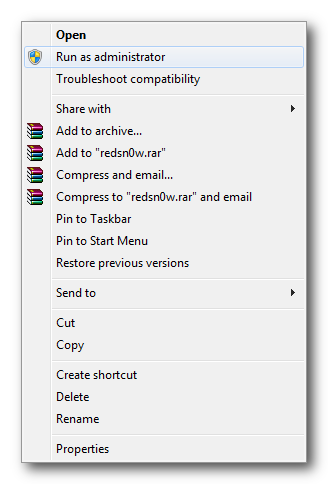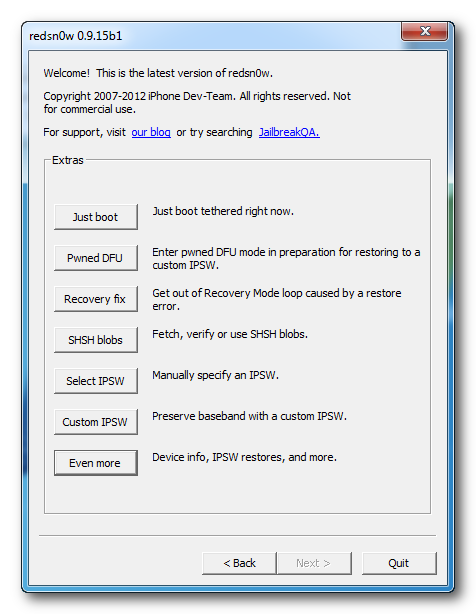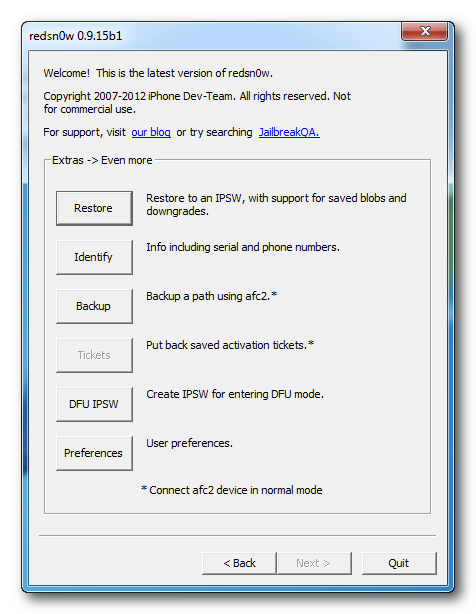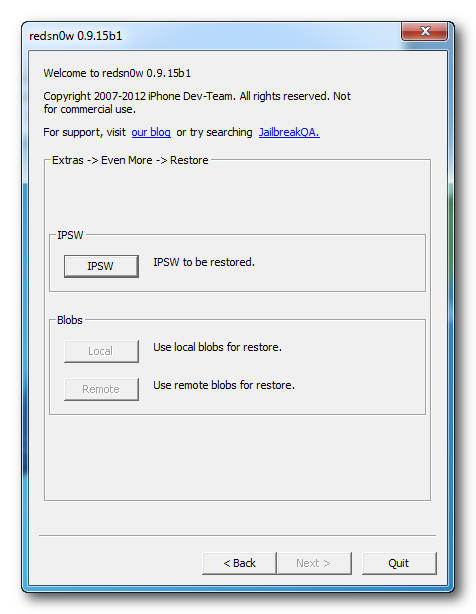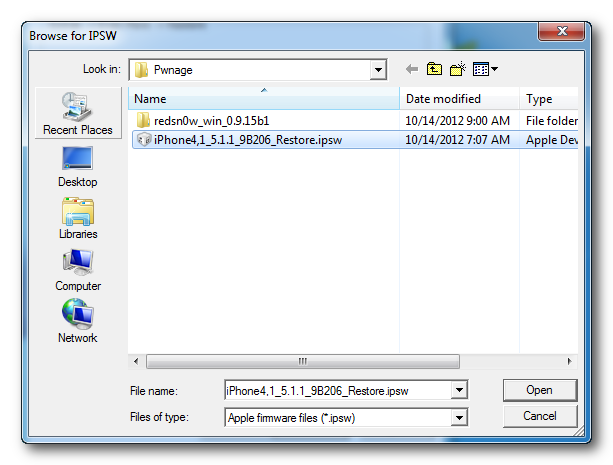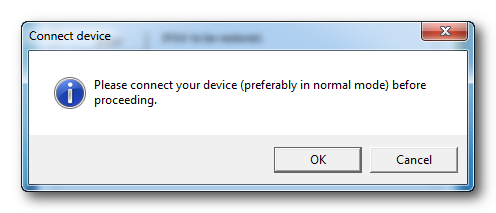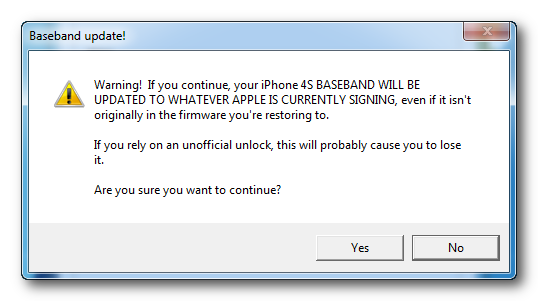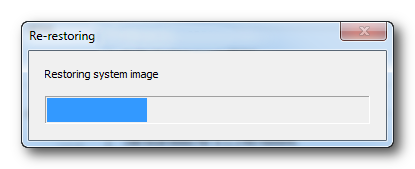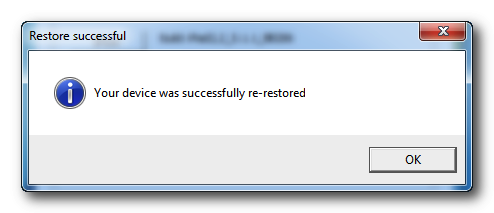iPhone 4s Touch Screen Not Working Problem Repairing Solutions are available in the following article. Also you will find iPhone 4s Touch Screen IC Ways and Jumpers information in the diagrams further in this post.
In iPhone 4s Touch Screen Not Working problem can occur because of the faulty Touch Screen Sensor or it’s bad connection to the Cell Phone’s Motherboard. Bad connections can happen for many reasons like if it’s dropped or got wet, bad connection may also happen because of Carbon, Rust or even Dirt. So first of all you should clean iPhone 4s Touch Sensor IC Ways and Motherboard of the Mobile Phone.
You Can Use any cleaning liquid for this purpose like CTC or any other you prefer. If you are certain that the bad connection is not the reason for your Mobile Phone’s fault, then you can replace the Touch Screen Sensor.
Please Note that we will edit these solutions or add new ones if found in this page at any time in the future. So feel free to come back any time on this page to stay up to date.
Here Are iPhone 4s Touch Screen Not Working Problem Solutions. Please Observe Carefully.


In iPhone 4s Touch Screen Not Working problem can occur because of the faulty Touch Screen Sensor or it’s bad connection to the Cell Phone’s Motherboard. Bad connections can happen for many reasons like if it’s dropped or got wet, bad connection may also happen because of Carbon, Rust or even Dirt. So first of all you should clean iPhone 4s Touch Sensor IC Ways and Motherboard of the Mobile Phone.
You Can Use any cleaning liquid for this purpose like CTC or any other you prefer. If you are certain that the bad connection is not the reason for your Mobile Phone’s fault, then you can replace the Touch Screen Sensor.
Please Note that we will edit these solutions or add new ones if found in this page at any time in the future. So feel free to come back any time on this page to stay up to date.
Here Are iPhone 4s Touch Screen Not Working Problem Solutions. Please Observe Carefully.


If you have further Questions please don’t hesitate to leave a comment.
Note: Every repairing solution posted here is tested by at least one member of our team. Use the information available here at Your Own Risk. We are not responsible if any harm comes to your device during the repairing process.